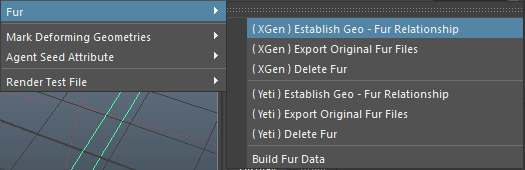Support XGen and Yeti.
Instructions
XGen
- Fill the render contents export directory in Miarmy Render Global
- Select one or more xgen descriptions and then select 1 geometry in Geometry_* group of Miarmy. By Miarmy > RENDER > Fur > (XGen) Establish Fur - Geo Relationship.
- Repeat above step and get all of your geometries linked.
- Make sure Arnold for Maya (mtoa) loaded correctly.
- Export fur base data by Miarmy > RENDER > (XGen) Export Original Fur Files
- Build Fur data by Miarmy > RENDER > Build Fur Data
If you need to render it with Miarmy agents, Click Miarmy > RENDER > Arnold > Setup Current Frame (Force)
Yeti
- Fill the render contents export directory in Miarmy Render Global
- Select one or more yeti fur nodes and then select 1 geometry in Geometry_* group of Miarmy. By Miarmy > RENDER > Fur > (Yeti) Establish Fur - Geo Relationship.
- Repeat above step and get all of your geometries linked.
- Make sure Arnold for Maya (mtoa) loaded correctly.
- Export fur base data by Miarmy > RENDER > (Yeti) Export Original Fur Files
- Build Fur data by Miarmy > RENDER > Build Fur Data
If you need to render it with Miarmy agents, Click Miarmy > RENDER > Arnold > Setup Current Frame (Force)