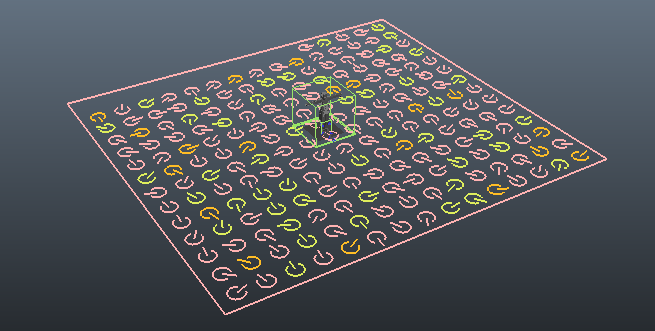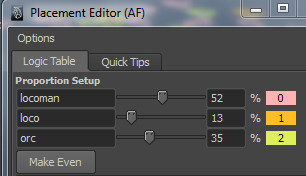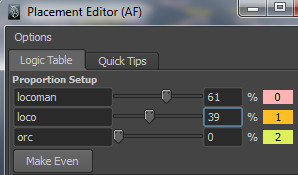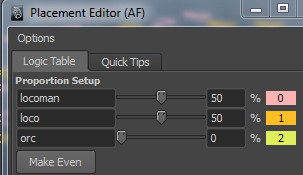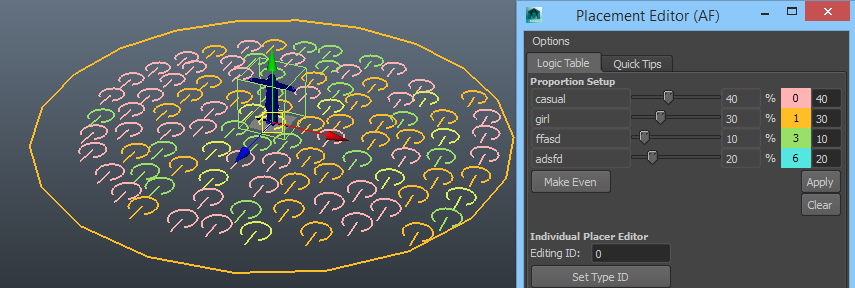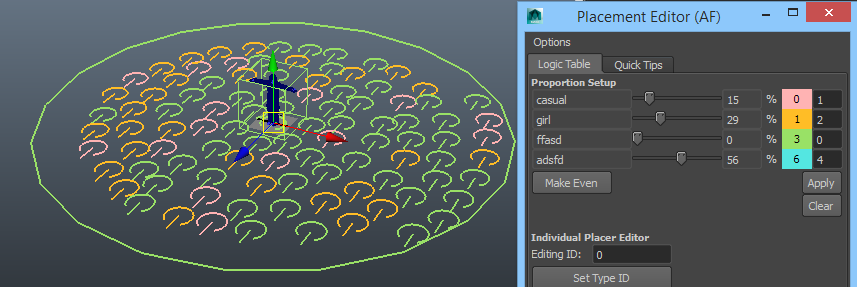Miarmy Crowd Simulation Documentation (English)
Edit Proportion
If there are multiple agent types in scene and all of them have "original agent", we can set proportion for them
Keep selecting the place node which need to be edited, and open placement editor by Miarmy > Placement > Placement Editor
Select your placement node and this window will update automatically
The proportion Editor
Tweak the slider to assign proportion to the specific agent type. The total proportion is always sum to 100%. If you don't want to assign any proportion to specific agent type, just simply crank it to 0 for locking it down. Notice the "orc" agent has been locked.
Lock down the orc agent type
Click make even for averaging the assignment. (Notice the orc has been locked)
Make even for non-locked agent types "locoman" and "loco"
Specify Proportion Precisely
The proportions can be setup precisely with the weight tool in Placement Editor
Please notice there is number-field on the right side of each slider, manually fill the number of weight of each type, then click Apply for set the proportion weight.
Viewport Update
After click Apply, sometimes there is no effect, Please move the place node around to update it in viewport.
Setup proportion manually
The weight setup only setup one-time when you click apply button, it won't affect the proportion and the slider if we don't click it
Basefount Technology