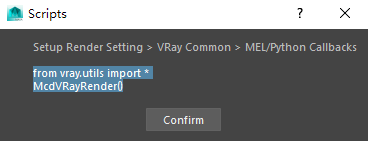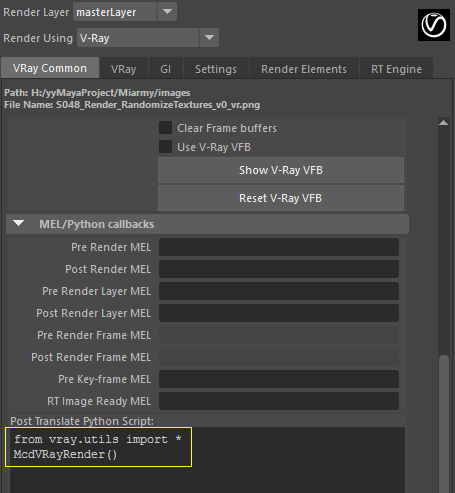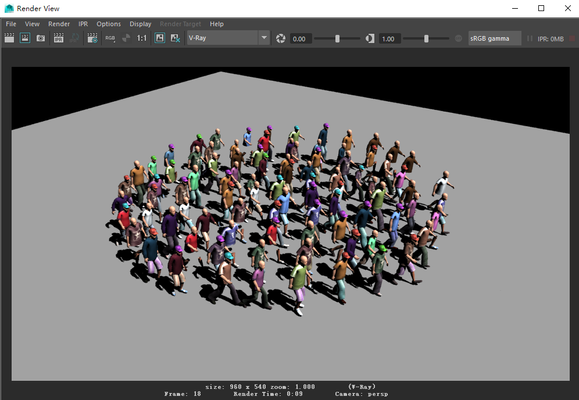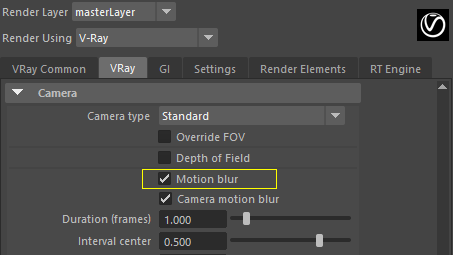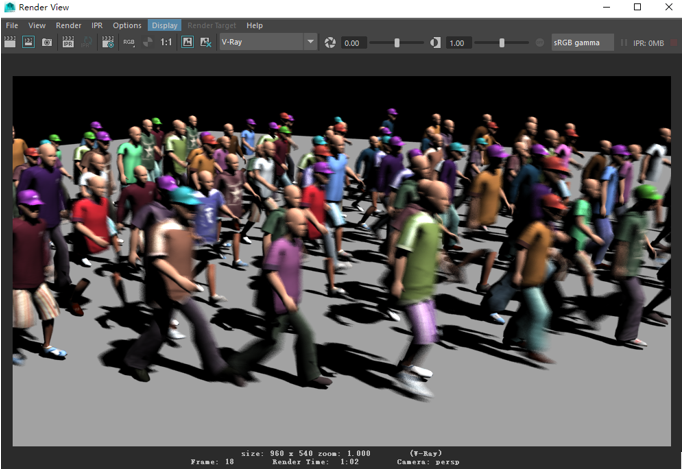Miarmy Crowd Simulation Documentation (English)
V-Ray Frame Test and Motion Blur
General
We're going to introduce how the test render a single frame with V-Ray procedrual here.
And then we'll introduce how to setup motion blur for single frame.
Instructions
Step 1
We need to do the pre check before rendering.
- Check and make sure all geometries are put inside Geometry_<XXX> binded to bones in OriginalAgent_<XXX> Skinning
- Check texture existance and randomize rule Textures Randomize
- Check gemetry existance and structure randomize rule Geometries Randomize
Step 2
Place all agents, make Agent Cache, then we can interactively drag back and forth the timeline.
Step 3
Setup render contents exporting path by Render Global
This indicates where the procedural render contents put and when exporting.
Step 4
Go to frame you want to render.
Click Miarmy > RENDER > V-Ray > Setup Current Frame You will see a progress bar indicate the progress of exporting.
Step 5
Click Miarmy > RENDER > V-Ray > Post Translate Python Tips and copy the contents by clicking Ctrl + C
Paste the contents to Render Settings of V-Ray in Maya Window, And, DO NOT Close this Maya Render Setting Window.
Step 6
Click Render, if everything fine, the image can be rendered.
After render, we can close the Maya Render Setting Window
Step 7
If we need to render the motion blur, it need to enable the motion blur in Render Settings first.
Step 8
And redo the Step 4.
Export render contents, render it, and you'll see the motion blur enabled.
Note: We should always keep the motion blur turned on when we before exporting, and also rendering the scene.
Basefount Technology