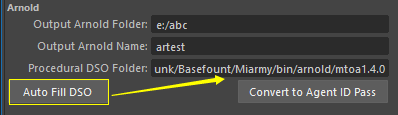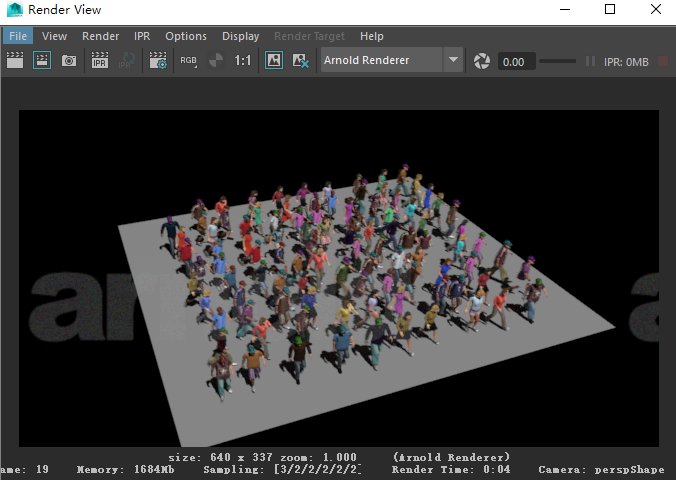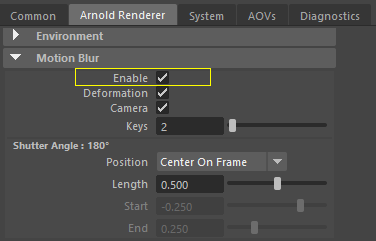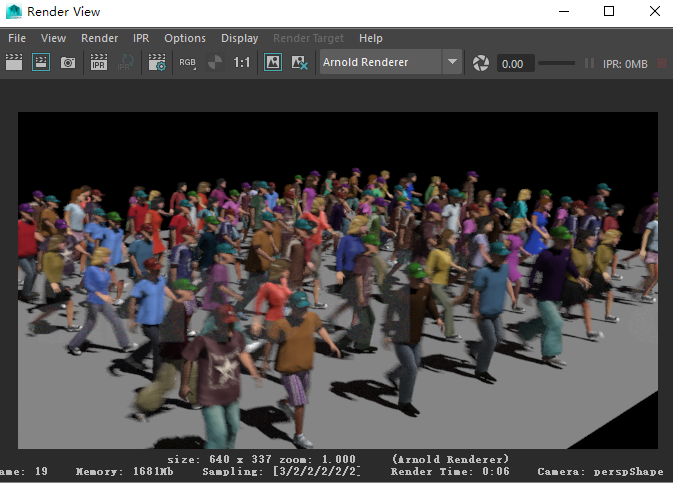Miarmy Crowd Simulation Documentation (English)
Arnold Single Frame Render
General
We're going to introduce how the test render a single frame with Arnold procedrual.
And then we'll introduce how to setup motion blur for single frame.
Instructions
Step 1
We need to do the pre check before rendering.
- Check and make sure all geometries are put inside Geometry_* binded to jointsin OriginalAgent_* Skinning
- Check texture existance and randomize rule Textures Randomize
- Check gemetry existance and structure randomize rule Geometries Randomize
Step 2
Place all agents, make Agent Cache, then we can interactively drag the time slider back and forth
Step 3
Setup render contents export path by Render Global
This indicates where the procedural render contents put when exporting.
Mtoa Version dismatch
If the Auto Fill DSO cannot correctly fill the path accroding to your mtoa version, please try to re-install the Miarmy or contact us
Step 4
Go to frame you want to render.
Arnold Light
Create light (due to Arnold don't contain any default light) you need to create a light in scene if there isn't one.
Render it
Step 5
If we need to render the motion blur, it need to enable the motion blur in Render Settings first.
Step 6
render it again, and you'll see the motion blur enabled.
Note: We should always keep the motion blur turned on when we before exporting, and also rendering the scene.
Basefount Technology