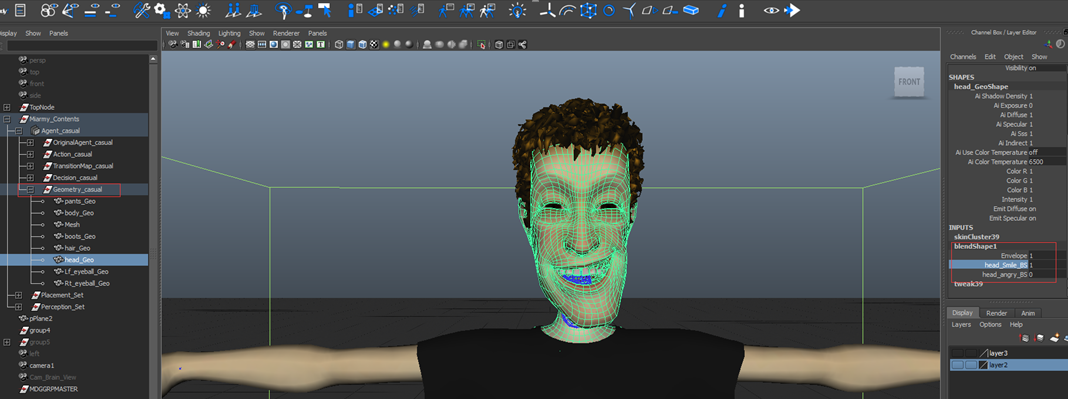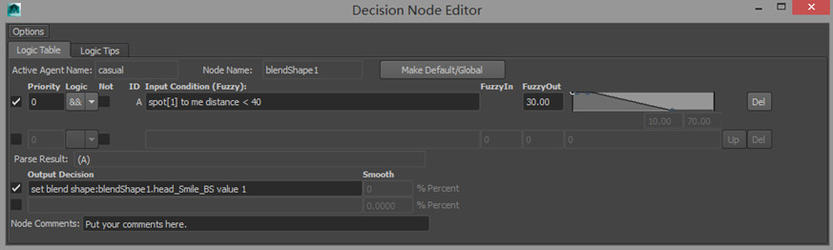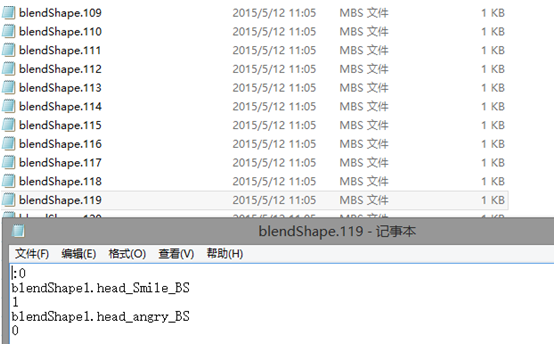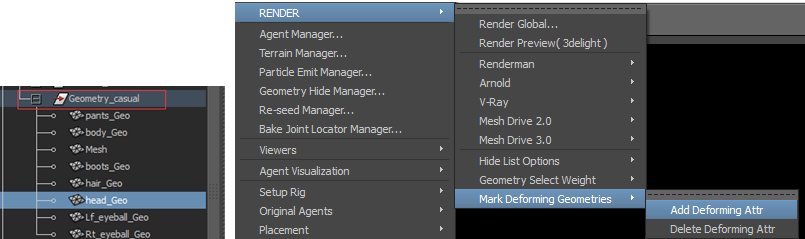Blendshape Since Miarmy 4, we can control the blendshape directly by logic.The geometry of each agent can be setup easily by set-driven key by joints, and stored and controlled by joint animation.
Because Miarmy support arbitrary bone structure and bone number, we can make some bones control the blendshape by set driven key method.
That is means we can transfer the blendshape to joint animation, and make joint animation then render them
(to be continued...)deformed by blendshape separately base on logic input.
For example,when they close to some object, they appear smile facial expressions, when them close to another object, they can appear angry.
Workflow
Firstly, add regular Maya blendshape node to the model which in the group “Geometry_XXX”, and make sure it can work fine.
We added 2 expressions smile and angry to the "head_Geo"
Output Decision (language mode)
After adding blendshape, you can directly use the logic language to active it.
Blendshape >
- set blend shape:??? value 1
set blend shape:??? value 0
In above example, we can directly call the Maya Blendshape Node Name.
If we use “set blend shape:blendShape1.head_Smile_BS value 1”,the agent will appear the blendshape which name is “blendShape1.head_Smile_BS”.
If we want to turn off some blendshape just use “set blend shape:??? value 0”.
Example
Let's create two decision nodes to control the agent’s blendshape.
When our agents more closer to spot which id is 1, the blendshape "blendShape1:head_Smile_BS" will be more activated to 1, and when they far away from spot[1], the value will be drop to 0.
And this is the same as the spot[2], the more agent closer to spot[2] the more angry it will be.
use blendshape "smile" when closer to spot[1]
use blendshape "smile" when closer to spot[2]
You can use the agent match tool to check the agent status
When they close to spot 1, agents appear smile
When they close to spot 2, agents appear angry
Blendshape Cache
If there is any blendshape logic in scene, and when you cache your scene, all the blendshape info will be write into blendshape cache automatically.
And this is very important to renderer.
Mark Deforming Object
When you need to render the blendshape object, please select the geometry and mark it "deforming object":