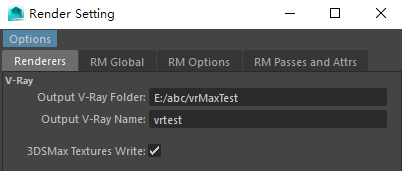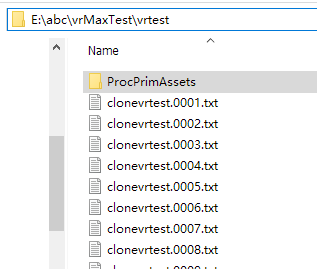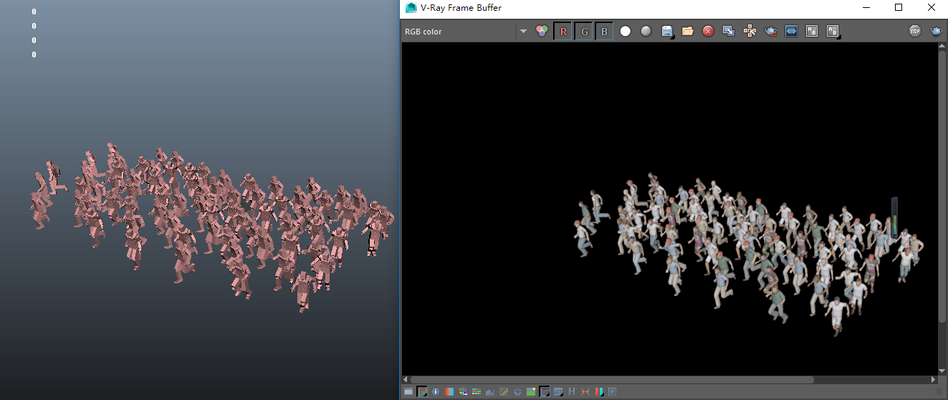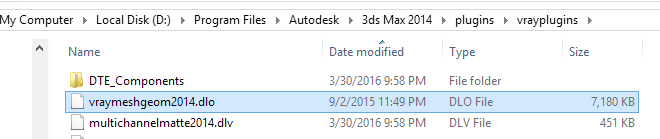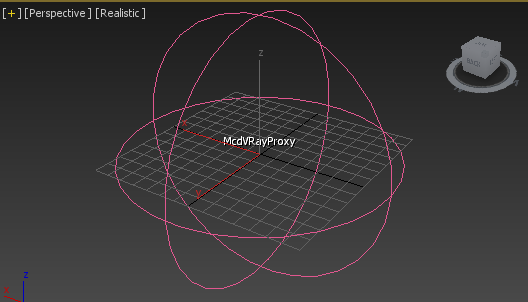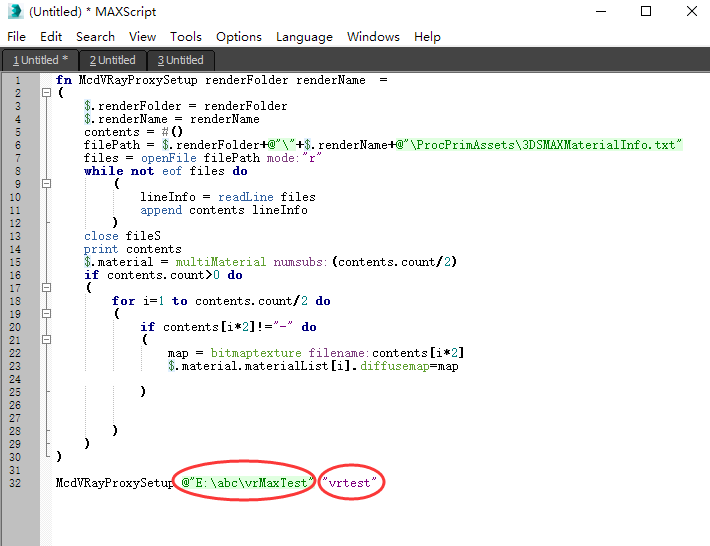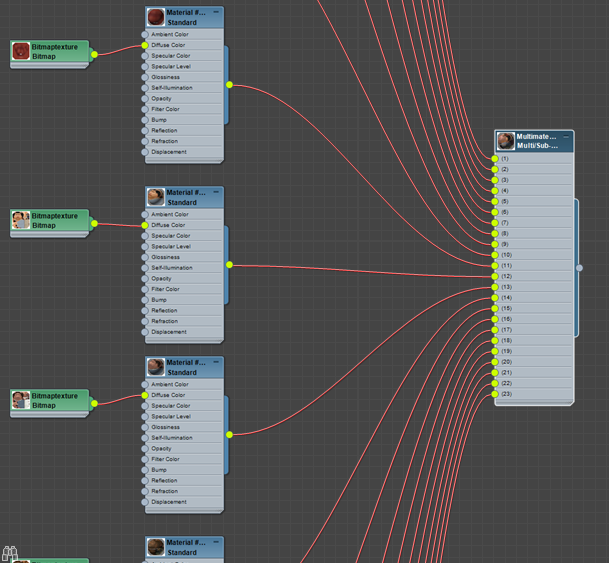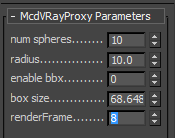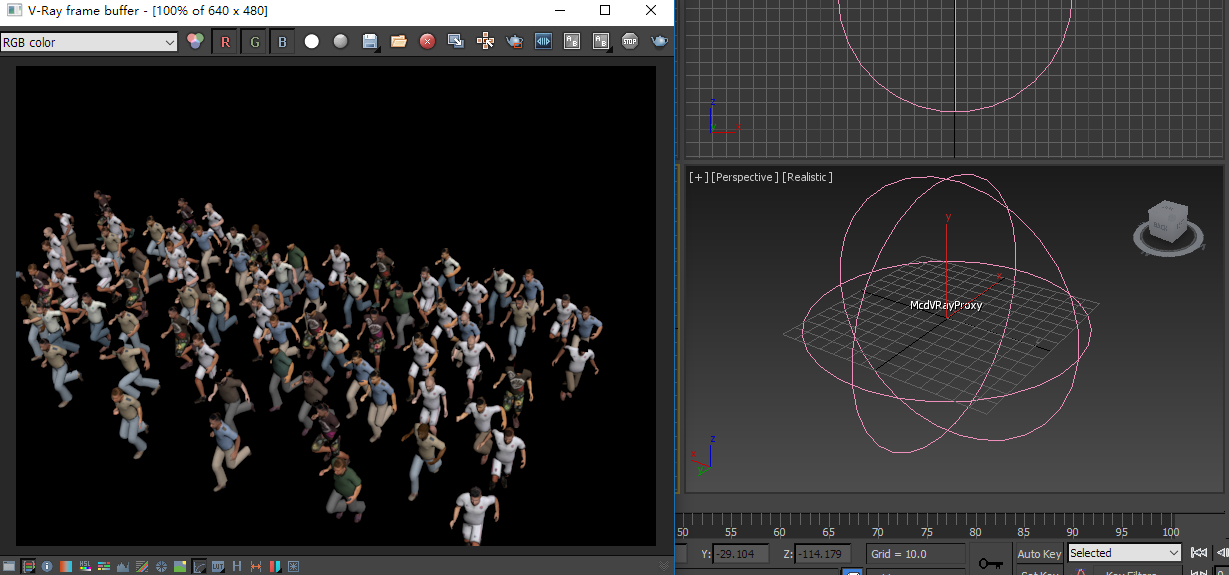General
With the Miarmy for Vray for 3ds Max Render Plugin, we can render agents in 3ds Max directly with the assets exported from Maya.
Instructions
Firstly, we have to understand the steps how to render V-Ray Procedural in Maya, click the following link to know more about this topic:
Then, the steps in 3DS Max are:
- Please check and record the assets folder and name which we filled in Maya render global.
In above image shown, the assets folder and name, they are "E:/abc/vrMaxTest" and "vrtest"
2. Make sure we already exported the assets from Maya and we can render in Maya for each frame
Render test in Maya with these assets.
3. Close 3ds Max. Find the Miarmy for V-Ray 3ds Max Plugin, it should be located at ...\Basefount\Miarmy\bin\3dsMax\vray3.2x (Note: 3.2 to 3.5 both use the 3.2x)
Please copy it into correct place "...\Autodesk\3ds Max 2014\plugins\vrayplugins" (for example Maya 2014)
4. Open 3ds Max, and check is there the plugin loaded (the load is automatically) McdVRayProxy.
5. Create an McdVRayProxy node
6. Create a new script place, copy and paste the code (Get the Code Here)
Then, change the 2 places in below image to the step 1's
7. Select the Proxy Object, then, execute the code (by selecting all code and shift+enter) If everything fine, the proxy node in step 5 will contain a shader. (this is a multi/sub shader)
8. Select the render frame, and fill it.
setup render frame in node
9. 3ds Max Render Test
If everything ok, it can render your assets directly