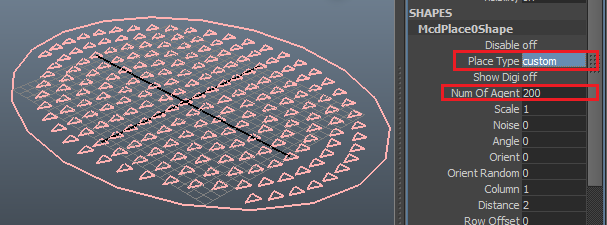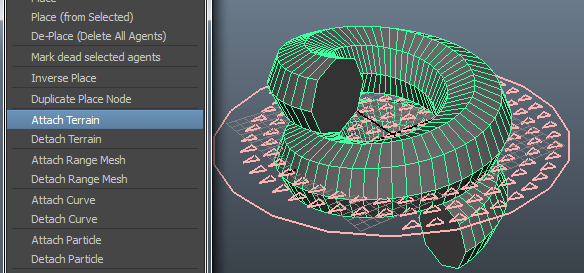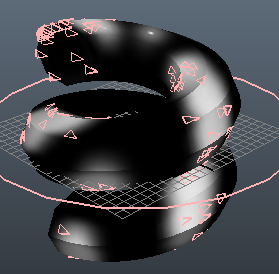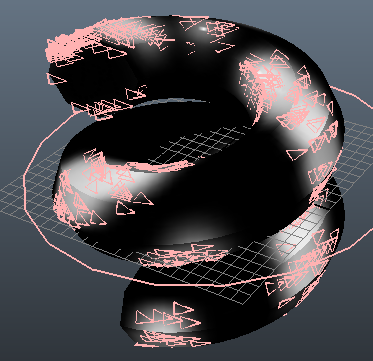We can place our agents The agents can be placed from terrain texture color. With this tool we can both place
This tool allows us both arrange initial agents from existed texture or Maya painter tool.
...
Instructions
- Create a place node and adjust the number of agents which you want to place
- Attach this place node to polygon mesh (as terrain)
- Swift the "place type" to "custom" mode
- Paint the texture on polygon mesh or just assign a painted texture (grayscale)
- Update the place node.
...
Tutorial
In this example, we're going to introduce how to use paint tool to create placement on a helix object.
Step 1
Create a place node and
- define set its agent number (ignore anything else) like below picture shown.
- switch the Place Type to "custom" mode
Step 2
Create a helix primitive object and then clear its transform, like below image:
...
Attach this place node to this helix:
Step 4
We must create a new material (cannot draw paint on the default material). Here we assign it a favorite material to it.
And then we need assign a texture on to it,
...
Select the helix and hit update 2d/3d, the place node will go to it.
Miarmy > Placement > Update Texture Place 2D or Miarmy > Placement > Update Texture Place 3D
Step 7
Repeat the step 5 and 6 fine-tune to getting the best result.
You can also adjust the number of agent for getting to gett better lookresult.